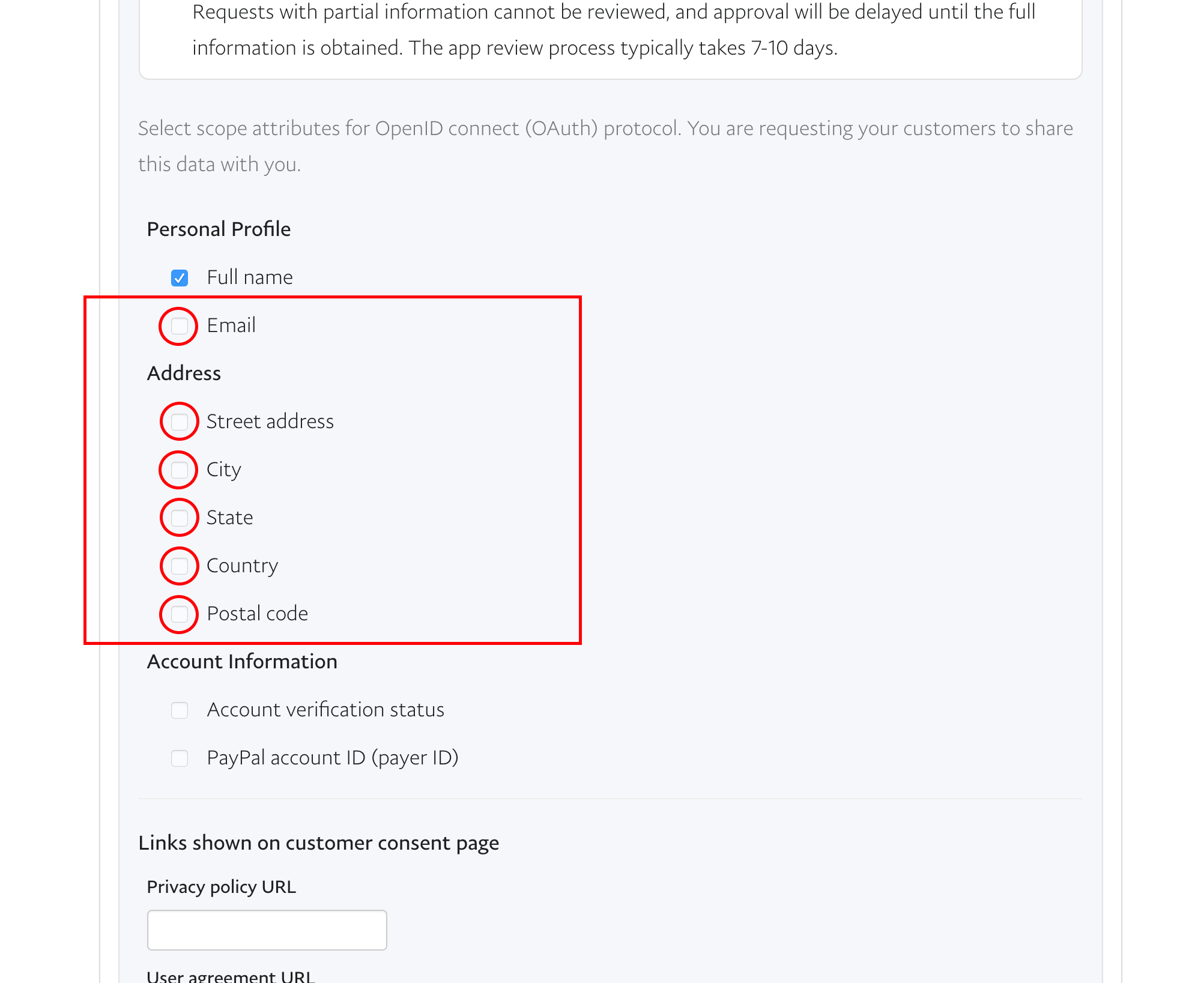We provide free instruction on setting up Paypal Client ID and Paypal Secret:
1) Go to the https://developer.paypal.com/developer/applications
Press Create App button
2) Enter App name
Press Create App button
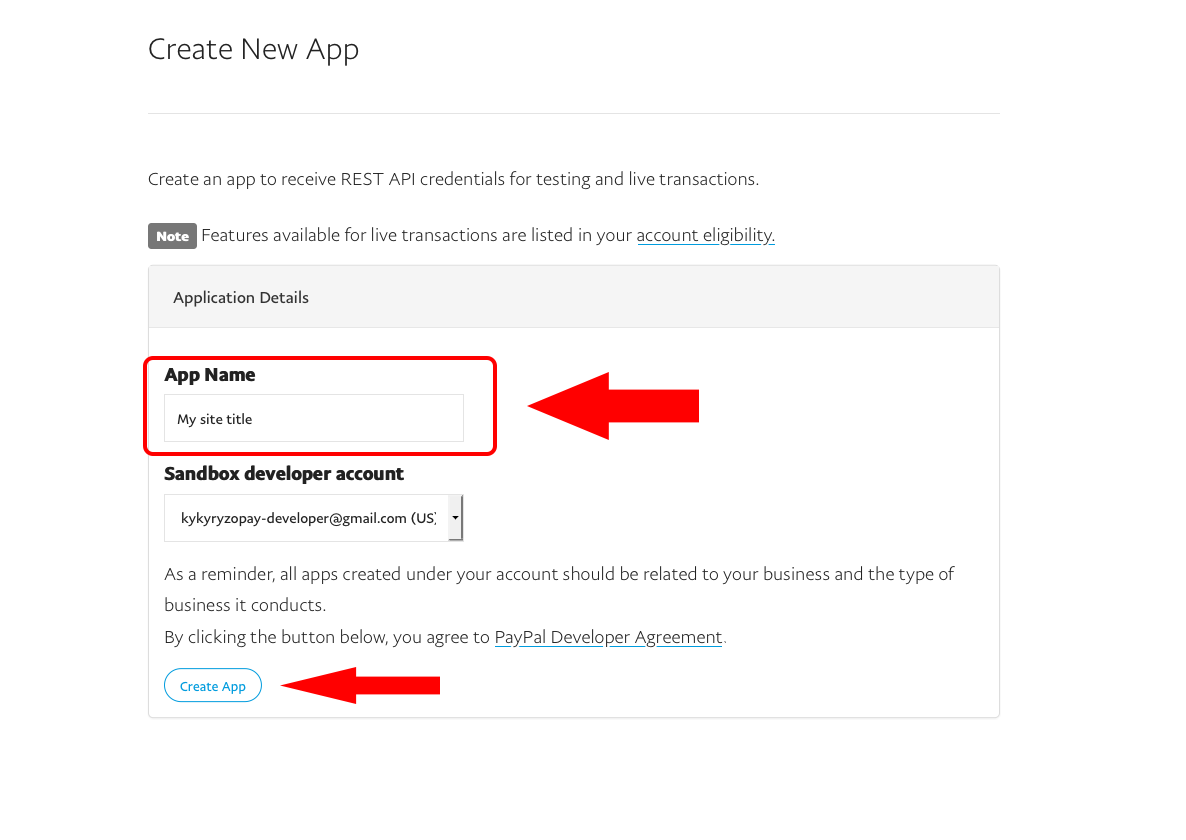
3) Switch to the Live mode
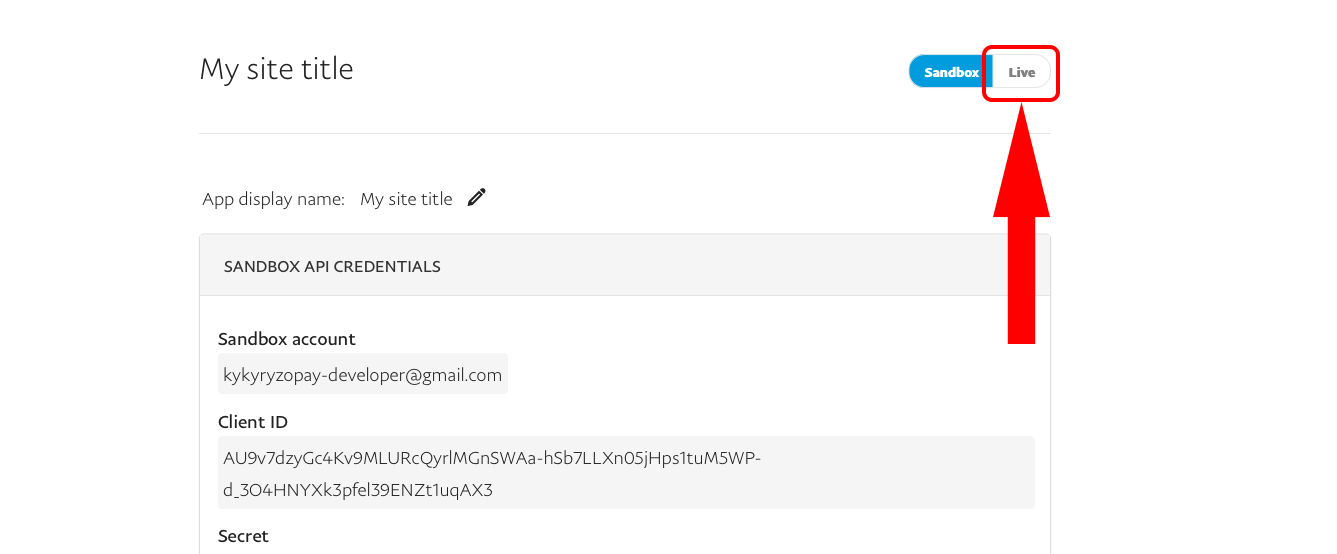
4) Go to section LIVE APP SETTINGS
a) Fill Return URL (Callback URL): http://yoursite.com/module/MODULEFOLDERNAME/paypalconnect
"MODULEFOLDERNAME" - folder name with the module
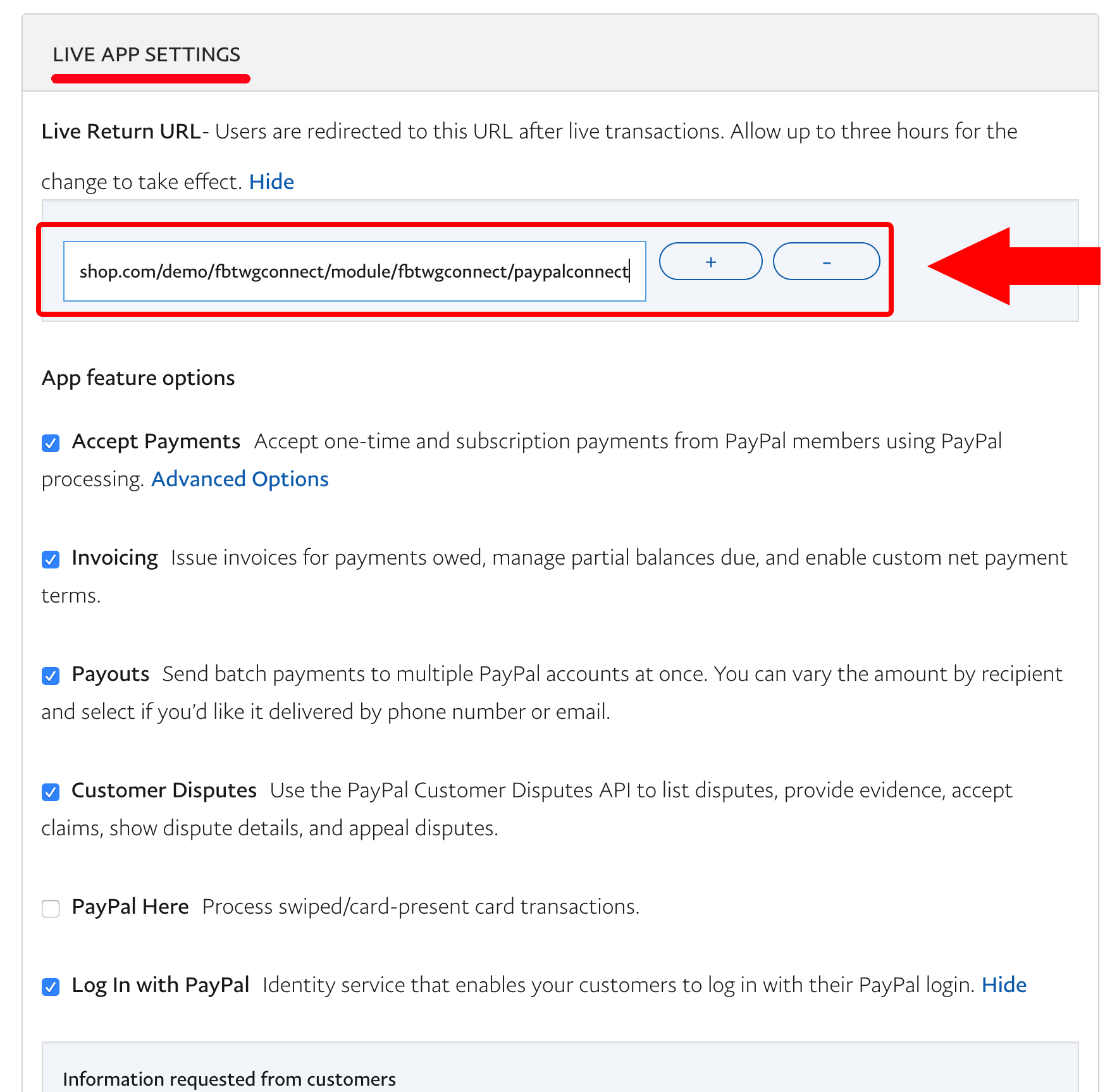
b) Open Advanced options in Log In with PayPal section. Select "Full Name" checkbox
c) Fill Privacy Policy URL and User agreement URL
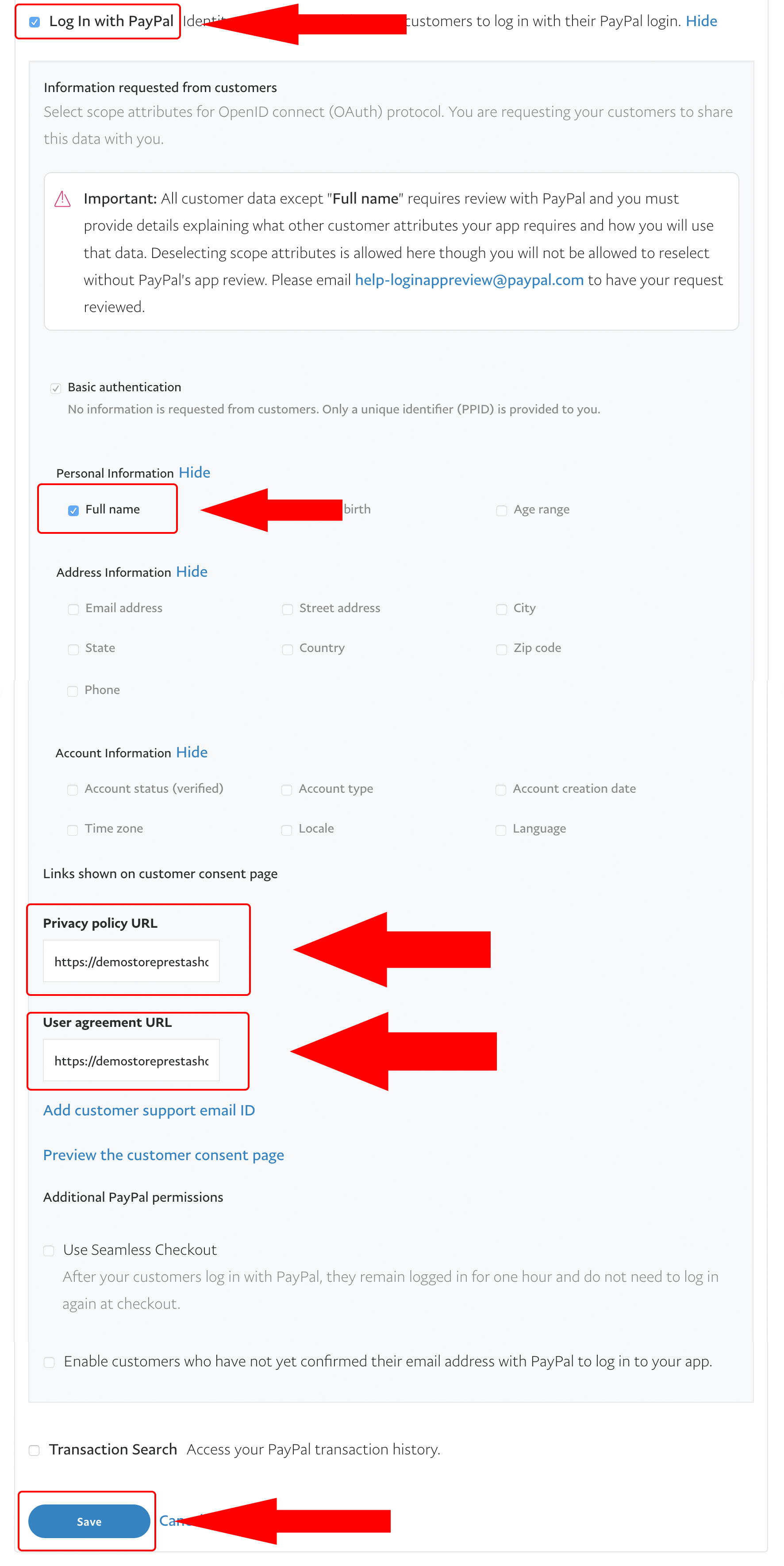
5) Once the application is created, you will get this:
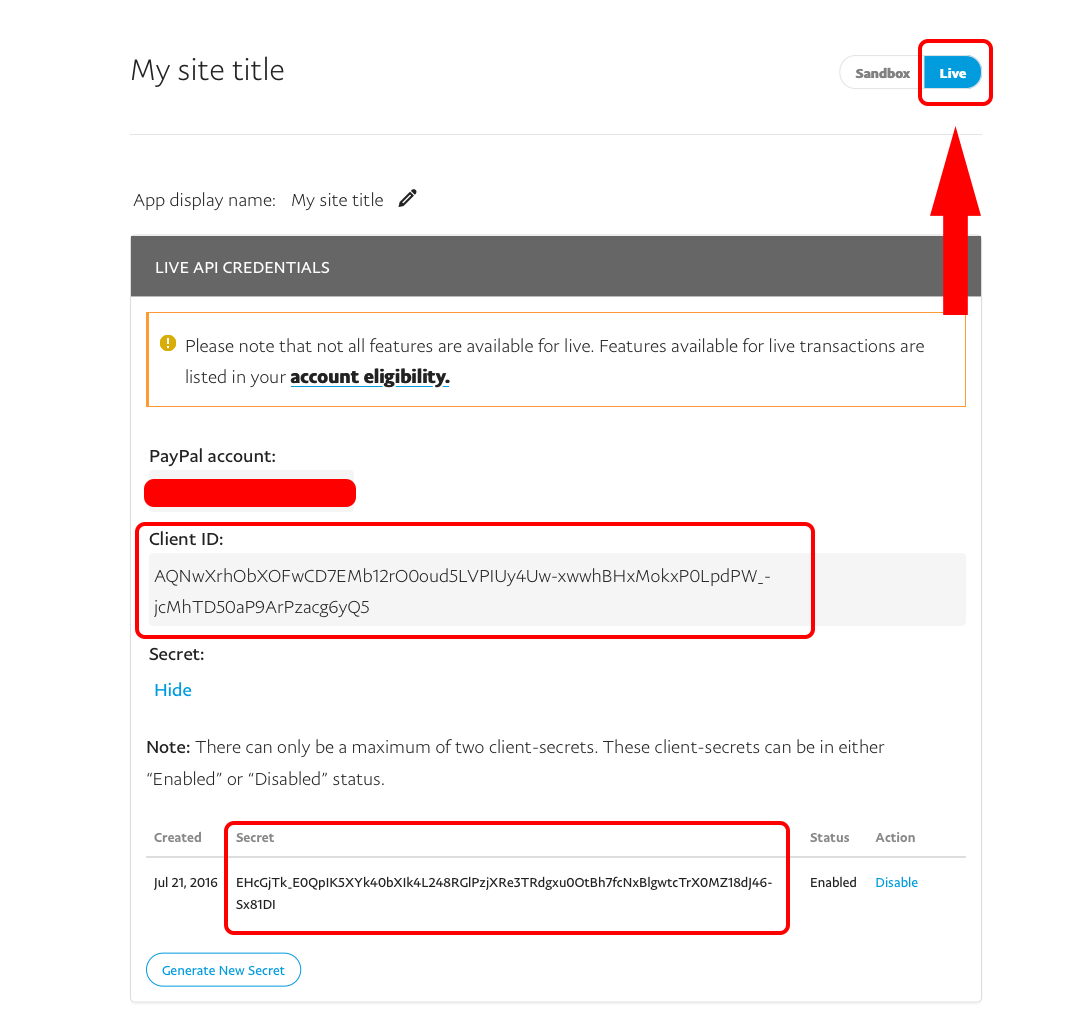
You will need the Client ID, Secret and Return URL (Callback URL) to configure your module
This is here where you have to check what you want to retrieve as personal information about your visitors, after they click the PayPal quick login button. However, the entry into force of the General Data Protection Regulation has led to the reinforcement of PayPal's security measures with regard to the collection of data through their applications.
Then, you are going to see this message:
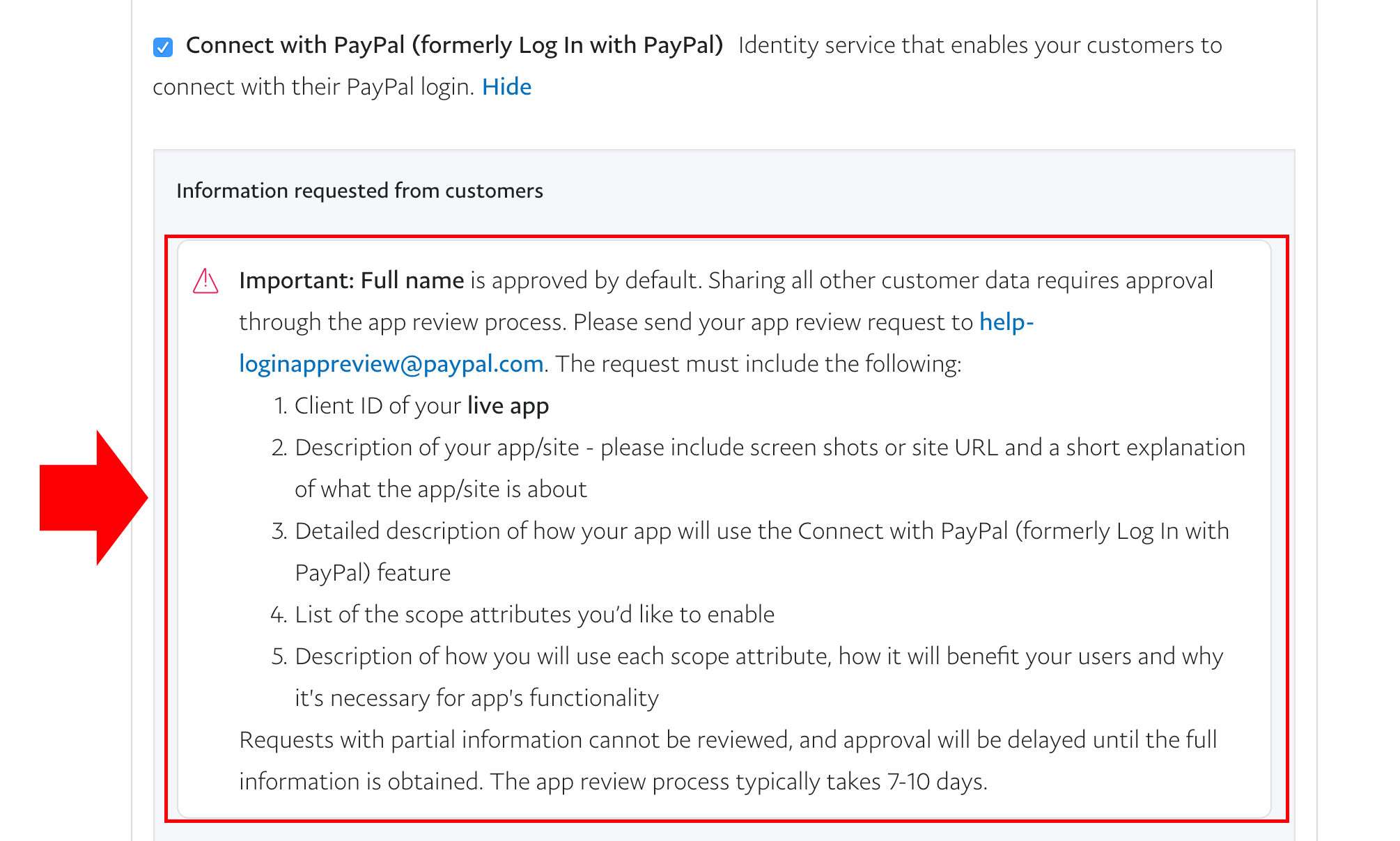
PayPal explains that if you want to collect personal data about your customers, the use of your application will have to be reviewed before it can work. Then in the personal information listed under the message, you can only check for "full name" box. In order to be able to check the request for personal information other than the full name of your customers, Paypal now requires that you send them an e-mail explaining in which purpose you create the application and what data you want to recover.
Then send the app use authorization request email to the following address: [email protected]
In this e-mail, we advise you to provide them the Social Login & Connect 40 in 1 + Coupon + Statistics module (english) link: https://addons.prestashop.com/en/product.php?id_product=41014 and to explain them that you want to set up, through this module, on your website, a button that would allow your customers quickly connect, thanks to their PayPal account. To do this, explain them that you need to collect your customer address information. You can add that the reason why you want to collect the postal address is for billing and shipping needs. Emphasize that the data collection will be done in strict compliance with the RGPD and send them the link to your data protection policy. Remember to provide them your app name, the sandbox client ID and the live client ID.
Please note that PayPal refuses to give the right to merchants to retrieve the customer phone number, for security reasons. It is therefore useless to ask for the phone access in your e-mail because Paypal will refuse it.
You should receive the PayPal approval in few days.
Once your app is validated, return on the PayPal for developers website and in the "My Apps & Credentials" tab, in "REST API apps" section click your app name:
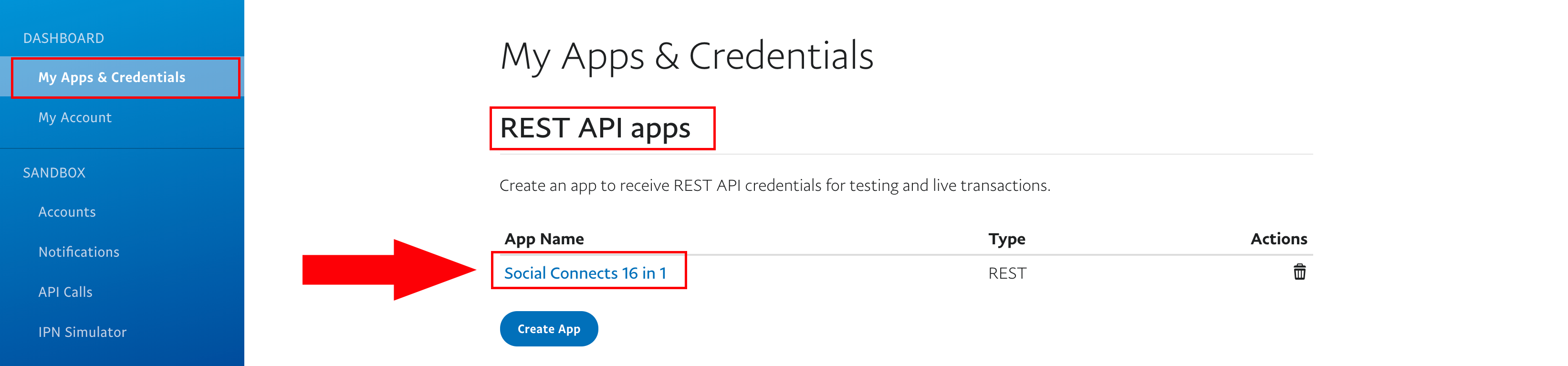
Return to the "Log In with PayPal" feature, click "Advanced Options" and check all the boxes made available by PayPal. Attention, so that the connector works you must check ALL the boxes that can be checked as below: